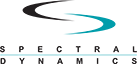Swept Sine Test Advanced Tutorial
Complete Step-by-Step Guide for Swept Sine Vibration Testing
Spectral Dynamics Panther Control System
Modern Vibration Test Control System
Sections 1 through 8 from the Swept Sine Vibration Tutorial cover the complete test setup process including:
• Introduction & Safety Overview
• Pre-Test Safety Inspection
• System Startup & Hardware Verification
• Channel Configuration
• Sweep Parameters Setup
• Control Setup
• Profile Creation
• Schedule Configuration (Optional)
9. SAFETY LIMITS CONFIGURATION
⚠ CRITICAL: Proper safety limit configuration is your primary defense against equipment damage and personnel injury. This section requires careful attention and must not be skipped.
Safety limits provide multiple independent layers of protection beyond profile alarm/abort lines. Panther monitors all safety parameters at 25 Hz (25 times per second) for industry-leading protection. This comprehensive section covers configuration of all safety systems in detail.
Navigate: Setup Menu → Limits
Understanding Panther Safety Philosophy
Defense in Depth Approach:
Panther employs multiple independent safety layers that work together to provide comprehensive protection:
• Layer 1 - Profile Limits: Frequency-dependent alarm/abort lines defined in your test profile
• Layer 2 - Control Signal Loss (CSL): Detects feedback problems like cable disconnection or sensor failure
• Layer 3 - Drive Limits: Prevents output overload by limiting maximum drive voltage
• Layer 4 - Force Limits: Protects shaker from mechanical overload based on mass and acceleration
• Layer 5 - Hardware Watchdog: Independent hardware protection that operates even if software fails
• Layer 6 - Emergency Stop: Manual override button for immediate test termination
Superior Capability: Panther's 25 Hz monitoring rate (every 40 milliseconds) is 25 times faster than typical competitive systems (1 Hz = every 1000 milliseconds). This means hazards are detected and responded to 25× faster, preventing damage that slower systems would miss entirely. At 40ms response time, Panther can stop a test before a single cycle completes at frequencies above 25 Hz.
Step 9.1: Configure Control Signal Loss (CSL) Detection
What is Control Signal Loss?
Control Signal Loss (CSL) detection is one of the most critical safety features in Panther. It continuously monitors the feedback signal from control channels to detect any condition where the system loses its ability to regulate the test. CSL detection protects against:
• • Accelerometer cable disconnection or breakage during test
• • Sensor failure or mounting failure (sensor falls off)
• • Loss of IEPE power to sensor (power supply failure)
• • Severe anti-resonances (notches) where response drops dramatically
• • Control channel input failure or noise
• • Fixture resonance causing signal loss
• • DUT structural failure affecting sensor response
Why CSL is Critical:
Without feedback, the controller cannot regulate output. The system operates "open-loop" which means it has no way to know if the test level is correct. Loss of control signal can lead to:
• Rapid amplitude increase as controller tries to find response (over-testing)
• DUT damage or complete destruction within seconds
• Shaker overload and potential damage
• Invalid test results with no traceability
• Safety hazard to personnel and equipment
• Wasted test time and failed qualification attempts
The CSL protection system prevents these scenarios by immediately detecting signal loss and safely shutting down the test before damage occurs.
CSL Parameter 1: Abort Count
Definition:
Abort Count is the number of consecutive monitoring cycles (at 25 Hz rate) that the control response must fall below the CSL threshold before a CSL abort is triggered. This prevents false aborts while maintaining quick response to real signal loss.
Understanding Abort Count:
• Each count represents one monitoring cycle = 40 milliseconds (1/25 second)
• Abort Count of 3 = 120 milliseconds (0.12 seconds) delay
• Abort Count of 5 = 200 milliseconds (0.20 seconds) delay
• Abort Count of 10 = 400 milliseconds (0.40 seconds) delay
• The count resets if signal returns above threshold
• Prevents false triggers when sweeping through deep anti-resonances (notches)
• Too low: False aborts at structural notches
• Too high: Delayed protection response to real cable failure
Recommended Abort Count Settings:
Application Type Abort Count Response Time
Smooth response (no sharp resonances) 3-5 120-200 ms
Standard (typical structures) 5 (Recommended) 200 ms
Sharp anti-resonances present 7-10 280-400 ms
Complex structures (many notches) 10-15 400-600 ms
Configuration Steps:
1. 1. Locate 'Abort Count' field in the Limits setup tab
2. 2. Start with the recommended value of 5 for initial tests
3. 3. Perform loop check and observe if false CSL aborts occur
4. 4. If false CSL aborts occur at notches, increase count by 2-5
5. 5. Maximum recommended: 20 counts (800 ms delay)
6. 6. For extremely deep notches (>30 dB drop), may need 15-20 counts
7. 7. Document final setting and rationale in test records
8. 8. Note: Higher counts provide more immunity to false triggers but delay response to real signal loss
CSL Parameter 2: dB Below Minimum
Definition:
The "dB Below Min" parameter defines how far (in decibels) the control channel response must drop below the expected minimum profile level before CSL detection is triggered. This works in conjunction with Abort Count to provide intelligent signal loss detection.
How dB Below Min Works:
1. System continuously tracks the minimum expected response from your profile
2. Alarm and abort limits are considered when establishing this minimum
3. If actual response drops more than the specified dB below this minimum, CSL counter begins
4. Must be set larger than your abort limit to be effective
5. Accounts for normal system variations and measurement noise
6. Automatically adjusts for different profile levels at different frequencies
Understanding dB Scale (Amplitude Ratios):
• • -3 dB = 71% amplitude (29% reduction)
• • -6 dB = 50% amplitude (50% reduction)
• • -12 dB = 25% amplitude (75% reduction)
• • -18 dB = 12.5% amplitude (87.5% reduction)
• • -20 dB = 10% amplitude (90% reduction)
• • -24 dB = 6.3% amplitude (94% reduction)
• • -30 dB = 3.2% amplitude (97% reduction)
Recommended dB Below Min Settings:
Application Type dB Below Min Notes
Flat response (no deep notches) 12-15 dB Good protection, unlikely false triggers
Standard (typical structures) 15 dB (Recommended) Balanced protection vs. immunity
Some anti-resonances present 18-20 dB Increased immunity to notches
Deep anti-resonances (>20 dB) 25-30 dB May need adjustment after loop check
Maximum protection needed 10-12 dB Use with caution - may cause false aborts
Configuration Procedure:
9. 1. Locate 'dB Below Min' field in Limits tab
10. 2. Start with 15 dB for first-time setups
11. 3. Perform loop check with this setting
12. 4. During loop check, carefully observe response through frequency range
13. 5. Note the deepest anti-resonance (notch) depth in dB
14. 6. If notches approach or exceed 15 dB, increase setting accordingly
15. 7. Add 5-10 dB margin above deepest observed notch
16. 8. Balance between protection (lower dB) and false trigger immunity (higher dB)
17. 9. Typical range: 12-25 dB for most applications
18. 10. Extreme cases may require 30 dB or more
19. 11. Document setting, deepest notch observed, and rationale
Step 9.2: Configure Loop Check Parameters
Purpose of Loop Check:
Loop check is the single most important pre-test verification you can perform. This automated 10-30 second test confirms complete system integrity before committing to a full test run. Think of it as a "pre-flight check" for vibration testing.
Loop check verifies:
• Complete signal path from controller output through amplifier, shaker, test article, sensors, and back to controller input
• Adequate system response capability for the intended test level
• All cables and connections are intact and functioning
• Sensors are properly mounted and operational
• IEPE power is supplied and sensors are responding
• System dynamic characteristics (no excessive resonances)
• Drive voltage requirements are reasonable
• Phase relationships are correct
• Signal quality (coherence) is acceptable
⚠ CRITICAL: Loop check must be performed before EVERY test, even if nothing has changed. This 10-30 second investment prevents hours of wasted time and potential thousands of dollars in equipment damage.
Loop Check Type Selection
Panther offers three loop check modes, each with different thoroughness and duration:
1. Normal Loop Check (Recommended)
• • Duration: 10-15 seconds typical
• • Verification Level: Comprehensive system check
• • Signal Type: Broadband random or single frequency sine
• • Analysis: Response amplitude, coherence, drive voltage, phase relationships
• • Best For: All production testing, qualification testing, standard operation
• • Checks Performed: 15+ system parameters verified
• • Pass/Fail Criteria: Automatic evaluation with clear indicators
2. Rigorous Loop Check
• • Duration: 20-30 seconds
• • Verification Level: Extended analysis with additional data collection
• • Signal Type: Multi-frequency swept verification or extended broadband
• • Analysis: All Normal checks PLUS frequency response analysis over full range
• • Best For: Critical tests, first-time DUT testing, qualification milestones, complex setups
• • Checks Performed: 25+ parameters including detailed frequency response
• • Additional Benefits: Can identify resonances before full test
3. Fast Loop Check
• • Duration: 3-5 seconds
• • Verification Level: Quick connectivity check only
• • Signal Type: Brief broadband excitation
• • Analysis: Basic response presence, minimal detailed analysis
• • Best For: Development testing, debugging, repeat tests on well-characterized stable setups
• • Checks Performed: 5-8 basic parameters
⚠ WARNING: Fast loop check is NOT recommended for production, qualification, or any formal testing. Use only for development work.
Broadband Random vs. Single Frequency Loop Check
Loop Check Signal Type Selection:
Panther offers two signal types for loop check, each with specific advantages:
Broadband Random (Recommended)
• • Simultaneously excites entire frequency range (5 Hz to max)
• • Provides quick overview of system frequency response
• • Identifies resonances and anti-resonances immediately
• • Better for detecting fixture or mounting issues
• • More representative of actual test conditions for sine sweeps
• • Superior for multi-resonance systems
• • Recommended for all swept sine testing
• • Duration: 8-12 seconds typical
Single Frequency Sine
• • Uses one specific frequency for verification
• • User selects frequency (typically mid-range, away from known resonances)
• • Simpler signal, easier to interpret for troubleshooting
• • Good for checking basic connectivity
• • Useful when broadband causes control difficulties
• • Best for step-sine testing verification
• • Duration: 5-8 seconds typical
• • Frequency selection critical - avoid resonances
Configuration Steps:
20. 1. Navigate to Setup → Limits → Loop Check tab
21. 2. Select Loop Check Type: Normal (recommended for most applications)
22. 3. Select Signal Type: Broadband Random (recommended) or Single Frequency
23. 4. If Single Frequency selected: Enter frequency value (e.g., 100 Hz for 10-2000 Hz range)
24. 5. Choose frequency at least 1 octave from known resonances
25. 6. Typical safe frequencies: 80-150 Hz for most structures
26. 7. Enable 'Auto Start Test When Level Reached' if desired
27. 8. Save configuration
Step 9.3: Configure Drive Voltage Limits
Understanding Drive Voltage:
Drive voltage is the controller's output signal that feeds the power amplifier. This signal is then amplified (typically 50× to 200×) to drive the shaker. Proper drive limit configuration protects both the controller output stage and the amplifier input from overload.
Why Drive Limits Matter:
• • Prevents controller output stage damage from excessive drive
• • Protects amplifier input from overload
• • Indicates when system cannot achieve test level (warning sign)
• • Helps identify over-ambitious test specifications
• • Prevents amplifier current limiting or clipping
• • Ensures linear operation of amplifier
• • Provides early warning of system limitations
Panther Drive Voltage Specifications:
• Maximum output capability: ±12 volts peak (24 volts peak-to-peak)
• Output impedance: 50 ohms
• Frequency response: DC to 100 kHz
• Distortion: <0.1% THD at rated output
• Noise floor: <10 µV RMS
• Slew rate: >50 V/µs
This industry-leading output capability supports even large shakers with low gain amplifiers while maintaining excellent signal quality.
Determining Maximum Drive Voltage Setting:
The maximum drive voltage should be set based on your amplifier's input sensitivity and your typical test requirements. Use the following procedure:
28. 1. Check amplifier specification sheet for input sensitivity
29. 2. Common values: 1V, 2V, 5V, or 10V RMS for full output
30. 3. Convert RMS to peak: Peak = RMS × 1.414
31. 4. Example: 5V RMS input sensitivity = 7.07V peak
32. 5. Add 20-30% margin for control overhead
33. 6. Example: 7.07V × 1.25 = 8.84V peak (use 9V)
34. 7. Never exceed 12V (Panther maximum)
35. 8. Typical range for most systems: 6-10V peak
36. 9. For high-sensitivity amplifiers (1-2V input): Set 3-4V max drive
37. 10. For low-sensitivity amplifiers (5-10V input): Set 8-12V max drive
Max Drive Warning vs. Abort:
Panther can be configured to either WARN or ABORT when max drive is exceeded:
WARNING MODE (Recommended for development):
• Yellow warning displayed when drive exceeds limit
• Test continues running
• Operator alerted to check system
• Useful for determining actual drive requirements
• Helps optimize test levels
• Log file records when warnings occur
ABORT MODE (Recommended for production):
• Test immediately stops if drive exceeds limit
• Prevents over-driving amplifier
• Ensures test validity
• Protects equipment
• Requires operator intervention to restart
• Best for unattended or qualification testing
Configuration Procedure:
38. 1. Navigate to Setup → Limits → Drive Limits section
39. 2. Locate 'Maximum Drive Voltage' field
40. 3. Enter calculated value based on amplifier sensitivity (typically 6-10V)
41. 4. Select action when exceeded: Warning or Abort
42. 5. Development/characterization: Use Warning
43. 6. Production/qualification: Use Abort
44. 7. Enable drive limit checking (checkbox)
45. 8. Test setting with loop check to verify drive requirements
46. 9. Typical loop check should use <50% of max drive
47. 10. If loop check uses >80% of max drive, test level may be too high
Step 9.4: Configure Shaker Force Limits
⚠ CRITICAL: Force limit configuration is MANDATORY for safe operation. Exceeding shaker force rating can cause catastrophic mechanical failure, injury, and equipment destruction.
Understanding Shaker Force:
Electrodynamic shakers are rated by the maximum force (thrust) they can produce, typically specified in pounds-force (lbf) or Newtons (N). This force rating is the PRIMARY limiting factor for shaker operation and must NEVER be exceeded.
Force calculation: F = M × A
Where:
• F = Force (pounds-force or Newtons)
• M = Total moving mass (DUT + fixture + armature + associated hardware)
• A = Peak acceleration (g or m/s²)
The shaker's force rating limits how much mass you can test at a given acceleration level.
Why Force Limits Are Critical:
• • Exceeding rated force can destroy shaker bearings instantly
• • Armature suspension can be permanently damaged
• • Coil can separate from armature (catastrophic failure)
• • Amplifier may be damaged by reflected energy
• • DUT and fixture can be violently ejected
• • Serious personnel safety hazard
• • Typically requires factory repair ($10K-$50K+)
• • Warranty will be voided if force limits exceeded
• • Insurance may not cover damage from force overload
• • Testing must stop immediately if force rating approached
Calculating Total Moving Mass:
Accurate mass calculation is essential for force limit protection. You must include ALL masses that move with the shaker armature:
Component Source of Data Typical Range
Shaker Armature Shaker specification sheet 5-50 lbs depending on shaker size
Head Expander (if used) Weigh on scale 2-20 lbs depending on size
Fixture/Adapter Plate Weigh on scale 5-100 lbs depending on design
DUT (Device Under Test) Weigh on scale Varies widely
Mounting Hardware Weigh on scale 0.5-5 lbs (bolts, brackets)
Accelerometers Sensor spec sheet 0.01-0.5 lbs per sensor
Cables (moving portion) Estimate 0.1-1 lb depending on length
Mass Calculation Example:
For a 1000 lbf (4448 N) shaker with the following components:
Component Masses:
• Shaker armature (from specs): 25 lbs
• Head expander: 15 lbs
• Fixture: 35 lbs
• DUT: 20 lbs
• Mounting hardware: 3 lbs
• Accelerometers (4 × 0.1 lbs): 0.4 lbs
• Cables: 0.6 lbs
Total Moving Mass = 99 lbs
With this mass, maximum acceleration before reaching force limit:
A_max = F_max / M = 1000 lbf / 99 lbs = 10.1 g peak
Adding 20% safety factor:
Safe acceleration = 10.1 g × 0.80 = 8.1 g peak maximum
This means for this configuration, you should NOT run tests above 8 g peak acceleration. If your test spec requires 10 g, you must reduce mass or use a larger shaker.
Force Limit Safety Factors
Professional vibration testing practice requires applying safety factors to shaker force ratings:
• Conservative (Qualification/Reliability): 70-75% of rated force - Ensures long shaker life
• Standard (Production): 80% of rated force - Good balance of safety and capability
• Maximum (Development only): 90% of rated force - Short-term use only, monitor carefully
• Emergency (Troubleshooting): 100% of rated force - Very brief duration, expert supervision required
Max Force Check Options:
Panther provides three options for force limit enforcement:
• No Check: Force limits disabled - NOT RECOMMENDED except for expert development work under close supervision
• Display Warning: Yellow warning shown if force limit approached - test continues but operator alerted
• Prevent Test Start (RECOMMENDED): Test cannot start if calculated force exceeds limit - provides absolute protection
RECOMMENDATION: Always use "Prevent Test Start" for production and qualification testing. This provides absolute protection against force overload.
Configuration Procedure:
48. 1. Navigate to Setup → Limits → Force Limits section
49. 2. Locate 'Maximum Force' field
50. 3. Enter shaker rated force (from specification sheet)
51. 4. Apply appropriate safety factor (multiply by 0.75-0.90)
52. 5. Example: 1000 lbf shaker × 0.80 = 800 lbf entry
53. 6. Locate 'Total Mass' field
54. 7. Enter calculated total moving mass (all components)
55. 8. Verify units match (lbs or kg)
56. 9. Select 'Max Force Check' option: Prevent Test Start (recommended)
57. 10. System will automatically calculate peak acceleration limit
58. 11. Review calculated limit - does it meet test requirements?
59. 12. If calculated limit too low, must reduce mass or increase test setup capability
60. 13. Document all mass measurements in test records
Test Equipment Mass Tracking
Panther provides a detailed mass tracking feature that helps document and manage your test configuration. This is especially valuable for formal testing where traceability is required.
Mass Tracking Fields:
• Armature Mass: From shaker specs - enter once for each shaker
• Head Expander Mass: Weigh and enter - if no expander, enter 0
• Fixture Mass: Weigh fixture/adapter plate separately
• DUT Mass: Weigh actual test article
• Other Mass: Sum of hardware, sensors, cables, accessories
• Total Mass: Automatically calculated by Panther
Best Practices for Mass Measurement:
• • Weigh components on calibrated scale (accuracy ±0.5 lb minimum)
• • Weigh fixture with all mounting hardware installed
• • Include all cables that move with armature
• • Count and weigh all accelerometers
• • Include mass of accelerometer mounting studs/adhesive
• • Document measurement method and scale used
• • Take photos of complete test setup for records
• • Update mass entries if configuration changes
• • Verify total mass calculation before each test
• • Keep mass log for each fixture and DUT combination
Force Limit Practical Examples
Example 1: Small Shaker, Light DUT
Shaker: 200 lbf rated force
Safety factor: 80%
Available force: 200 × 0.80 = 160 lbf
Total mass: 15 lbs (armature) + 5 lbs (fixture) + 3 lbs (DUT) = 23 lbs
Maximum acceleration: 160 lbf ÷ 23 lbs = 6.96 g peak
Test requirement: 5.0 g peak
✓ PASS - Can safely run this test (5.0 g < 6.96 g)
Example 2: Medium Shaker, Heavy DUT
Shaker: 1000 lbf rated force
Safety factor: 80%
Available force: 1000 × 0.80 = 800 lbf
Total mass: 25 lbs (armature) + 15 lbs (expander) + 45 lbs (fixture) + 85 lbs (DUT) + 5 lbs (hardware) = 175 lbs
Maximum acceleration: 800 lbf ÷ 175 lbs = 4.57 g peak
Test requirement: 6.0 g peak
✗ FAIL - Cannot safely run this test (6.0 g > 4.57 g)
Solutions:
• Reduce fixture mass (lighter materials, optimize design)
• Reduce DUT mass if possible (remove non-essential components)
• Use larger shaker (2000 lbf would allow 9.14 g with same mass)
• Reduce test level to 4.5 g (requires test spec revision)
Example 3: Large Shaker, Qualification Test
Shaker: 5000 lbf rated force
Safety factor: 75% (qualification test - conservative)
Available force: 5000 × 0.75 = 3750 lbf
Total mass: 50 lbs (armature) + 30 lbs (expander) + 120 lbs (fixture) + 200 lbs (satellite component) + 10 lbs (hardware) = 410 lbs
Maximum acceleration: 3750 lbf ÷ 410 lbs = 9.15 g peak
Test requirement: MIL-STD-810 Truck Transportation = 5.0 g peak
✓ PASS - Substantial margin (5.0 g < 9.15 g)
Could run up to 9 g if needed with this configuration
Force Limit Configuration Summary
Critical Steps Checklist:
• ☐ Obtain shaker rated force from specification sheet
• ☐ Determine appropriate safety factor (75-90%)
• ☐ Calculate available safe force
• ☐ Weigh all moving mass components on calibrated scale
• ☐ Sum all masses including hardware, sensors, cables
• ☐ Calculate maximum safe acceleration (F/M)
• ☐ Compare with test requirements
• ☐ Enter values in Panther Force Limits section
• ☐ Select "Prevent Test Start" enforcement
• ☐ Verify calculation matches hand calculation
• ☐ Document all measurements and calculations
• ☐ Take photos of test setup for records
• ☐ Review force limit warning during loop check
• ☐ Update mass if configuration changes
Common Force Limit Mistakes to Avoid:
• ✗ Forgetting to include fixture mass
• ✗ Not updating mass when DUT changes
• ✗ Using 100% of rated force (no safety factor)
• ✗ Estimating mass instead of weighing
• ✗ Ignoring head expander mass
• ✗ Not including mounting hardware mass
• ✗ Disabling force check to "get test to run"
• ✗ Using wrong units (lbs vs kg)
• ✗ Not verifying total mass calculation
• ✗ Failing to update mass in software
Superior Capability: Panther continuously monitors force limits during testing at 25 Hz. If system dynamics or control changes cause force to approach limits, Panther alerts you immediately - providing protection that pre-test calculations alone cannot offer. Competitive systems typically do not offer real-time force monitoring.
10. LOOP CHECK EXECUTION PROCEDURE
⚠ MANDATORY: Loop check must be performed before EVERY test without exception. This 10-30 second verification prevents equipment damage and ensures test validity.
Loop check is your final verification before committing to a full test. This section provides step-by-step procedures for executing loop check, interpreting results, and troubleshooting common issues.
Step 10.1: Pre-Loop Check Safety Verification
Complete Safety Checklist (MANDATORY):
Visual Inspection:
• ☐ Shaker armature moves freely with no binding or scraping
• ☐ Minimum 1 inch clearance in all directions
• ☐ No foreign objects in or around shaker
• ☐ All mounting hardware visibly tight
• ☐ No cracks or damage visible on fixture or DUT
Electrical Inspection:
• ☐ All accelerometer cables secured and clear of moving parts
• ☐ BNC connectors finger-tight (not loose)
• ☐ No visible cable damage or wear
• ☐ Proper ground connections verified
• ☐ All cables have appropriate strain relief
Sensor Verification:
• ☐ Accelerometers mounted in correct orientations
• ☐ Stud mount preferred (verify torque applied)
• ☐ If adhesive mount: cured per manufacturer specs
• ☐ If magnet mount: strong attachment verified
• ☐ IEPE power enabled for all active channels
• ☐ Wait 5 seconds after enabling IEPE for stabilization
Personnel Safety:
• ☐ All personnel clear of shaker (minimum 3 feet)
• ☐ Eye protection available if required by facility
• ☐ Emergency stop button location known and accessible
• ☐ No one leaning on table or fixture
• ☐ Clear path to emergency stop
System Readiness:
• ☐ Amplifier powered on and warmed up (2+ minutes)
• ☐ Amplifier status indicators green/ready
• ☐ Cooling system operating (fans running)
• ☐ No amplifier fault indications
• ☐ Panther software connected to hardware
• ☐ Test file loaded and all parameters configured
Step 10.2: Amplifier Enable Sequence
⚠ CRITICAL: Amplifier must ALWAYS be powered on BEFORE starting loop check or test, and powered off AFTER test completion.
Correct Power-On Sequence:
61. 1. Verify amplifier AC power connected and circuit breaker ON
62. 2. Verify cooling system operational (air or water)
63. 3. Check that drive signal cable connected from Panther to amplifier input
64. 4. Verify shaker connected to amplifier output
65. 5. Turn amplifier power switch to ON position
66. 6. Observe status indicators change (typically red → yellow → green)
67. 7. Wait for full warm-up period (1-2 minutes minimum)
68. 8. Verify green "ready" indicator illuminated
69. 9. Check that cooling fans are running audibly
70. 10. Listen for any unusual sounds (buzzing, rattling, arcing)
71. 11. If water-cooled: verify water flow indicator shows flow
72. 12. Check amplifier gain setting if adjustable (should match system design)
73. 13. Verify amplifier remains stable (no fault lights)
Amplifier Status Indicators:
Indicator Meaning Action Required
Green / Ready Amplifier operational and ready Proceed with loop check
Yellow / Warming Amplifier warming up Wait until green before testing
Red / Fault Fault condition detected DO NOT TEST - Investigate fault
Red / Overtemp Thermal overload protection Allow cooling, check ventilation
Flashing Red Serious fault (overcurrent, DC) Power off immediately, investigate
Common Amplifier Issues:
• Amplifier does not power on: Check AC power, circuit breaker, fuse; verify cooling system running
• Stays in warm-up/yellow status: Wait longer (up to 5 minutes for large amps); check for faults
• Fault light illuminated: Check input/output connections; verify no short circuits; check protection settings
• Unusual noise or smell: Power off immediately; inspect for damage; check cooling; contact service
• Intermittent faults: Check input signal level; verify proper grounding; inspect all connections
Step 10.3: Initiate Loop Check in Panther Software
Starting Loop Check:
74. 1. Verify all pre-loop check items completed (Section 10.1)
75. 2. Verify amplifier enabled and ready (Section 10.2)
76. 3. In Panther software, navigate to Test Menu → Loop Check
77. 4. Alternatively: Click "Loop Check" button on main toolbar (circular arrow icon)
78. 5. Loop Check dialog window opens displaying:
79. 6. • Current test parameters summary
80. 7. • Loop check type selected (Normal/Rigorous/Fast)
81. 8. • Signal type (Broadband or Single Frequency)
82. 9. • Expected duration estimate
83. 10. • Current safety limit settings
84. 11. Review displayed parameters - verify they match your configuration
85. 12. Position yourself where you can see both computer and shaker
86. 13. Ensure clear view of shaker throughout loop check
87. 14. Hand near emergency stop button (but do not rest on it)
88. 15. Click "Start Loop Check" button in dialog
89. 16. System immediately begins loop check sequence
What Happens During Loop Check:
• • Controller outputs low-level test signal (typically 0.05-0.2 g)
• • Signal fed to amplifier and drives shaker
• • Shaker begins vibrating gently - THIS IS NORMAL AND EXPECTED
• • Motion should be smooth and consistent
• • Software displays real-time response on screen
• • All enabled channels show live data
• • Progress indicator shows completion percentage
• • Duration typically 10-15 seconds for Normal mode
• • System analyzes response quality, drive requirements, coherence
Operator Monitoring During Loop Check:
⚠ CRITICAL: Never look away from the shaker during loop check. Be prepared to hit emergency stop if anything unusual occurs.
Watch For:
• Normal Motion: Smooth, sinusoidal or random vibration at low amplitude
• Abnormal Sounds: Rattling, scraping, clicking, or knocking - STOP IMMEDIATELY if heard
• Excessive Motion: If displacement seems too large, hit emergency stop
• Cable Movement: Cables should not move with shaker - if they do, STOP and reroute
• Loose Components: Watch for any parts vibrating loose - STOP if observed
• Visual Interference: No clearance issues should occur - STOP if contact observed
• Unusual Behavior: Trust your instincts - if something looks wrong, STOP
Step 10.4: Evaluate Loop Check Results
Understanding Loop Check Pass/Fail:
Panther automatically evaluates loop check results against multiple criteria and provides clear pass/fail indication. Understanding what Panther checks helps you interpret results and troubleshoot issues.
Automatic Checks Performed:
• Response Presence: All enabled control channels showing signal above noise floor
• Response Amplitude: Response within expected range for applied drive level
• Drive Voltage: Required drive voltage reasonable (<50% of max drive recommended)
• Coherence: Signal quality indicator >0.90 typical for good installations
• Phase Relationship: Phase between channels reasonable and consistent
• CSL Compliance: No control signal loss detected during check
• Force Limits: Calculated force within safe limits
• Noise Floor: Acceptable signal-to-noise ratio on all channels
Successful Loop Check Indicators:
• ✓ Green "PASS" displayed prominently in software
• ✓ All channels show reasonable response curves
• ✓ Drive voltage required is <50% of maximum (preferably <30%)
• ✓ Coherence values >0.90 on control channels
• ✓ No error messages or warnings
• ✓ Response amplitude matches expected value (within ±20%)
• ✓ No unexpected resonances at very low frequencies
• ✓ System feels stable and controlled
• ✓ Physical observation: smooth, controlled motion
• ✓ No unusual sounds or vibrations
If Loop Check Passes:
90. 1. Review response curves on all channels
91. 2. Note any resonances observed for reference
92. 3. Check drive voltage used - should be reasonable
93. 4. Verify force calculation shows margin available
94. 5. Screenshot results for test records (optional but recommended)
95. 6. Note any observations in test log
96. 7. Proceed to test execution (Section 11)
Failed Loop Check Troubleshooting
⚠ DO NOT PROCEED TO TESTING IF LOOP CHECK FAILS. Resolve all issues before attempting test.
Common Loop Check Failure Modes and Solutions:
Problem Likely Cause Solution
No response on control channel Cable disconnected, sensor failure, ICP power off Check connections, verify ICP enabled, test cable continuity
Very low response (<10% expected) Wrong sensitivity entered, sensor loose, wrong orientation Verify sensitivity, check mounting, confirm sensor orientation
Excessive drive voltage (>80%) Too much mass, test level too high, resonance at loop frequency Reduce mass, lower test level, change loop check frequency
Poor coherence (<0.80) Loose mounting, electrical noise, bad cable, fixture resonance Tighten hardware, check grounds, replace cable, inspect fixture
Erratic or noisy response Loose hardware, poor sensor mounting, cable moving, interference Tighten all fasteners, improve sensor mount, secure cables
Force limit exceeded Too much mass for test level, incorrect mass entry Reduce mass or test level, verify mass calculation
CSL abort during loop check Deep anti-resonance, incorrect CSL settings, actual signal loss Increase CSL dB threshold, check cables, verify sensor mounting
One channel much higher than others Resonance at sensor location, sensor near node, wrong sensitivity Relocate sensor, verify mounting, check sensitivity value
Unexpected low frequency resonance Fixture resonance, table resonance, improper mounting Stiffen fixture, verify shaker mounting, check table
Amplifier fault during check Overcurrent, short circuit, amplifier protection Check output connections, verify shaker coil resistance, inspect wiring
Systematic Troubleshooting Procedure:
97. 1. Identify specific failure mode from error message or observation
98. 2. Review troubleshooting table above for that failure type
99. 3. Perform easiest checks first (connections, settings)
100. 4. Check one thing at a time and retest
101. 5. Document what you check and results
102. 6. If multiple issues, resolve them in order of severity
103. 7. After each fix, re-run loop check before proceeding
104. 8. Do not attempt "workarounds" - fix root cause
105. 9. If unable to resolve, contact technical support
106. 10. Never disable safety features to make loop check pass
Step 10.5: Record Loop Check Results
Proper documentation of loop check results is essential for:
• Formal test reports and qualification documentation
• Troubleshooting recurring issues
• Tracking system performance over time
• Regulatory compliance (ISO, MIL-STD, etc.)
• Training and knowledge transfer
Recommended Data to Record:
• Pass/Fail Status: Overall loop check result
• Date and Time: When loop check performed
• Operator Name: Who performed the check
• Test Setup ID: Fixture, DUT, and configuration identification
• Drive Voltage: Peak voltage required during check
• Coherence Values: For each control channel
• Response Levels: Peak response on each channel
• Force Calculation: Calculated force and margin to limit
• Resonances Observed: Frequencies and amplitudes
• Issues Encountered: Any problems and resolutions
• Screenshots: Capture of response plots and data
• Configuration Changes: Any settings adjusted during troubleshooting
Creating Loop Check Documentation:
107. 1. Take screenshot of loop check results window showing pass status
108. 2. Screenshot response vs. frequency plot for all channels
109. 3. Note drive voltage displayed
110. 4. Record coherence values if doing detailed analysis
111. 5. Save screenshots with descriptive names (date_test_loopcheck.png)
112. 6. Add to test report or documentation package
113. 7. Keep in electronic test records folder
114. 8. Print for physical test log if required
Superior Capability: Panther's loop check provides comprehensive system verification in just 10-15 seconds. The automatic pass/fail evaluation analyzes over 15 parameters simultaneously - providing confidence that competitive systems requiring manual interpretation cannot match. Panther's integrated data acquisition records complete loop check history for full traceability.
11. TEST EXECUTION
⚠ CRITICAL: Never leave a running test unattended. Maintain constant visual contact with the shaker throughout the entire test duration.
With all parameters configured, safety limits set, and loop check successfully completed, you are ready to execute the swept sine test. This section provides comprehensive guidance for safe test execution, real-time monitoring, and proper response to any issues that arise during testing.
Step 11.1: Pre-Start Final Safety Verification
Final Safety Checklist (Complete Immediately Before Start):
Loop Check Status:
• ✓ Loop check completed successfully within last 15 minutes
• ✓ Pass status confirmed (green indicator)
• ✓ Drive voltage requirements reasonable (<50% max)
• ✓ No unresolved issues or warnings
• ✓ All parameters reviewed and correct
Physical Safety:
• ✓ All personnel minimum 3 feet clear of shaker
• ✓ Test area roped off or marked if public space
• ✓ Adequate clearance verified (minimum 1 inch all directions)
• ✓ No loose objects on or near shaker
• ✓ Cables secured and clear of moving parts
• ✓ Emergency stop button location confirmed
• ✓ Clear path to emergency stop maintained
Equipment Status:
• ✓ Amplifier powered on and showing green/ready
• ✓ Amplifier cooling system operating
• ✓ Panther software connected and responsive
• ✓ All accelerometer channels showing live data
• ✓ Test file loaded with correct parameters
• ✓ Profile displayed correctly
Test Parameters Verification:
• ✓ Frequency range correct (start and end frequencies)
• ✓ Sweep rate appropriate for application
• ✓ Test duration/number of sweeps correct
• ✓ Profile levels match test specification
• ✓ Alarm and abort limits properly set
• ✓ Safety limits configured (CSL, force, drive)
Documentation Readiness:
• ✓ Test log or data sheet prepared
• ✓ DUT identification recorded
• ✓ Test setup photographed (if required)
• ✓ Data storage location confirmed
• ✓ Operator name and date recorded
Step 11.2: Initiating the Test
Test Start Procedure:
115. 1. Ensure all items in Pre-Start checklist (11.1) are complete
116. 2. Position yourself where you can see both the computer screen and the shaker
117. 3. Verify hand position allows quick access to emergency stop
118. 4. Take a deep breath and mentally prepare to monitor test
119. 5. In Panther software, locate the large green "RUN" button on main toolbar
120. 6. Click the "RUN" button once
121. 7. Confirmation dialog may appear - read it carefully
122. 8. Click "Yes" or "Confirm" to proceed
123. 9. System immediately begins startup sequence
124. 10. DO NOT click anything else - let system proceed automatically
125. 11. Begin active monitoring (see Section 11.3)
Alternative Start Methods:
• Test Menu → Run Test
• Keyboard shortcut (if configured): F5 or Ctrl+R
• Remote start (if system configured for automation)
Note: The large green RUN button is the recommended method for manual operation.
Understanding the Startup Sequence
When you press RUN, Panther executes a carefully orchestrated startup sequence designed to bring the system to test level safely and smoothly. Understanding this sequence helps you identify normal vs. abnormal behavior.
Phase 1: Initial Output (0-2 seconds)
• Panther outputs initial sine wave at starting frequency (e.g., 5 Hz)
• Amplitude is very low initially (typically 0.01-0.05 g)
• This is the "initialization" phase
• Shaker begins very gentle motion
• All channels should show initial response
• Drive voltage is minimal at this stage
• Control system engages tracking filters
Phase 2: Level Ramp-Up (5-30 seconds depending on startup rate)
• Amplitude increases at configured startup rate (e.g., 3 dB/second)
• 3 dB/sec = doubling every 3 seconds
• Smooth, gradual increase in motion
• All channels ramp proportionally
• Drive voltage increases steadily
• Control response should track reference line
• Motion becomes progressively more vigorous
• Operator should watch carefully during this phase
What to Watch During Ramp-Up:
• • Smooth, proportional increase in motion (no sudden jumps)
• • All channels ramping up together
• • No unusual sounds (rattling, clicking, scraping)
• • Fixture and DUT moving together (no relative motion)
• • Cables not interfering with motion
• • Drive voltage increasing gradually
• • Control tracking reference line
• • No alarm or warning indicators
Phase 3: Level Acquisition and Stabilization (5-10 seconds)
• System approaches target test level (0 dB reference)
• Typically stops ramp at 90-95% of target
• Final approach is slower for stability
• Adaptive control fine-tunes to exact level
• System evaluates response quality
• Control signal examined for acceptability
• May see slight overshoot and settling
• Status changes to "Test Level Reached" or "Ready to Sweep"
Phase 4: Dwell at Start Frequency (0-10 seconds, if configured)
• System may dwell briefly at starting frequency before sweeping
• Allows thermal stabilization
• Confirms stable control before sweep begins
• Optional - depends on configuration
• If "Auto Start Test When Level Reached" enabled: skip this phase
Phase 5: Sweep Initiation
• If Auto Start enabled: Sweep begins automatically
• If manual start: Operator must click "Start Sweep" button
• Frequency begins increasing (or decreasing if down sweep)
• Control continuously adjusts to maintain target level
• Test is now in active sweep mode
• Proceed to Section 11.3 for sweep monitoring
Step 11.3: Monitoring Active Sweep
Continuous Operator Vigilance Required:
⚠ Your attention during the sweep is critical. Most test failures and equipment damage occur during the sweep phase. Stay focused.
Visual Monitoring Priorities:
PRIORITY 1 - Physical Observation (60% of attention)
• • Watch shaker and DUT continuously
• • Observe motion amplitude and character
• • Look for any unusual movement or vibration
• • Check for loosening hardware
• • Verify no cable interference
• • Watch for clearance issues
• • Listen for unusual sounds
PRIORITY 2 - Software Displays (30% of attention)
• • Glance at control response vs. reference
• • Check drive voltage level
• • Monitor alarm/abort status (should be green)
• • Observe frequency progress
• • Check time remaining
PRIORITY 3 - System Status (10% of attention)
• • Amplifier status lights (should remain green)
• • Panther hardware status
• • No error messages
Understanding Real-Time Displays
Panther provides multiple displays for monitoring. Understanding each helps you identify normal vs. abnormal operation.
1. Frequency vs. Amplitude Plot (Primary Display)
This is your main monitoring display:
Components:
• Reference Profile Line: Your target - usually straight or with defined slopes
• Control Response Line: Actual measured response - should closely follow reference
• Alarm Limits: Yellow boundaries (typically ±3 dB from reference)
• Abort Limits: Red boundaries (typically ±6 dB from reference)
• Current Frequency Marker: Vertical line showing sweep position
• Measurement Channel Lines: Additional channels for comparison
What to Look For:
• Control line tracking reference closely (within ±1-2 dB typical)
• Smooth progression with no sudden jumps
• Response passing through alarm zone briefly at resonances is normal
• Response should NOT touch or exceed abort lines
• Resonances appear as upward peaks
• Anti-resonances (notches) appear as downward dips
• Number and location of resonances may change between sweeps
2. Time History Display
Shows real-time waveform:
Normal Appearance:
• Clean sinusoidal wave
• Amplitude varies with profile level
• Frequency increases as sweep progresses (wave spacing changes)
• All channels in phase or with consistent phase relationships
Abnormal Indicators:
• Clipped or distorted waveform (amplifier limiting)
• Excessive noise or raggedness
• Sudden amplitude changes
• DC offset appearing
• Signal dropouts or interruptions
3. Control Panel/Status Display
Shows key parameters:
• Current Frequency: Real-time frequency value (e.g., 127.5 Hz)
• Current Level: Measured response amplitude (e.g., 4.8 g)
• Reference Level: Target amplitude at this frequency
• Drive Voltage: Current output voltage (e.g., 3.2V)
• Sweep Direction: Up or Down
• Sweep Count: Current sweep number (e.g., Sweep 1 of 2)
• Time Elapsed: How long test has been running
• Time Remaining: Estimated time to completion
• Status: "Sweeping", "At Resonance", "Normal", etc.
Step 11.4: Monitoring Through Resonances
Resonances are Critical Monitoring Points:
⚠ Resonances are where most test failures occur. Pay extremely close attention when sweeping through resonant frequencies.
Recognizing Resonances:
• • Sudden increase in response amplitude (peak on plot)
• • Motion becomes more vigorous
• • Drive voltage typically DECREASES (easier to excite)
• • May hear change in sound/tone
• • Fixture/DUT may shake more noticeably
• • Control line may briefly enter alarm zone (acceptable if brief)
• • Phase relationship changes rapidly
What to Watch at Resonances:
• Duration in Alarm Zone: Brief excursions OK; prolonged (>1-2 seconds) may indicate issue
• Approach to Abort Limit: Should never reach or exceed abort limit
• Control Stability: Should remain stable; if oscillating wildly, may need to abort
• Physical Response: Motion should be controlled; if violent or unstable, abort
• Drive Behavior: Drive should decrease at resonance; if increasing, problem exists
• Fixture Integrity: Watch for relative motion between parts
• DUT Condition: Look for any damage or changes
Panther Control Through Resonances:
Superior Capability: Panther's adaptive digital tracking filters with dedicated DSP maintain precise control through even severe resonances (Q>100). The system automatically adjusts compression and filter bandwidth in real-time to maintain stability. Competitive systems using FFT-based tracking often lose control or require manual intervention at high-Q resonances. Panther handles these automatically with no operator intervention required.
Common Resonance Behaviors
Understanding typical resonance patterns helps you distinguish normal from abnormal behavior:
1. Simple First-Mode Resonance (Most Common)
Characteristics:
• Single clean peak in response
• Occurs at lowest natural frequency of structure
• Symmetric rise and fall
• Drive drops significantly (may be 50% of anti-resonance level)
• Control maintains stable lock
• Q factor typically 10-50
Typical Frequencies:
• Small PCBs: 200-800 Hz
• Medium assemblies: 80-300 Hz
• Large structures: 20-150 Hz
Operator Action: Normal - continue monitoring, no action needed
2. High-Q Sharp Resonance
Characteristics:
• Very narrow frequency bandwidth (<1-2 Hz wide)
• Very high amplitude peak (may exceed alarm limits briefly)
• Extremely low drive voltage at peak
• Rapid amplitude change entering and exiting
• Q factor >100 possible
• May cause brief alarm condition
Typical Causes:
• Lightly damped structure
• Thin metal components
• Long cantilever beams
• Minimal structural damping
Operator Action:
• Watch closely but this is normal for lightly damped structures
• Brief alarm zone entry acceptable (<0.5 seconds)
• Panther should maintain control automatically
• If abort occurs, may need to widen abort limits or slow sweep rate
3. Multiple Coupled Resonances
Characteristics:
• Several peaks close together in frequency
• Complex response pattern
• Drive voltage varies rapidly
• May see beating or interference patterns
• Multiple modes interacting
Typical Causes:
• Complex assemblies with many components
• Coupled subsystems
• Multiple resonant paths
• Mode coupling
Operator Action: Normal - maintain observation, expect complexity
4. Fixture Resonance
Characteristics:
• Large amplitude increase
• Usually at lower frequencies (20-200 Hz)
• May affect multiple control channels similarly
• Fixture vibrates noticeably
• May amplify input significantly
Typical Causes:
• Fixture natural frequency excited
• Poor fixture design (insufficient stiffness)
• Inadequate fixture mounting
Operator Action:
• If fixture resonance is mild and control stable: Continue
• If causing control problems or excessive motion: Consider stopping
• Future: Redesign fixture to move resonance higher
Step 11.5: Handling Alarms and Aborts During Test
Alarm Conditions:
An ALARM indicates that a monitored parameter has exceeded its warning threshold but the test can continue. Alarms are logged but do not stop the test.
When Alarm Occurs:
• • Alarm indicator changes color (typically yellow/orange)
• • Audible alert may sound (if enabled)
• • Status message indicates which channel/parameter caused alarm
• • Event is logged with timestamp and details
• • Test CONTINUES running
• • Counter shows number of alarm excursions
Appropriate Response to Alarms:
126. 1. Note which channel caused alarm
127. 2. Observe if alarm is brief (passing through resonance) or sustained
128. 3. Brief alarms (<1 second) through resonances are normal and acceptable
129. 4. Sustained or repeated alarms warrant closer observation
130. 5. Check physical response - is motion excessive or unstable?
131. 6. If many alarms occurring: Consider reducing test level for future runs
132. 7. If alarm approaching abort limit: Prepare to manually stop if necessary
133. 8. Document alarm events in test log
Abort Conditions (Test Immediately Stops):
When ABORT occurs, test stops immediately and drive output is reduced to zero. This is a safety protection.
Common Abort Triggers:
Abort Type Cause Typical Action
Profile Abort Response exceeded abort limit Widen limits or reduce test level
CSL Abort Control signal loss detected Check cables and sensors
Drive Limit Abort Max drive voltage exceeded Reduce test level or check system
Force Limit Abort Calculated force exceeded limit Reduce mass or test level
Hardware Fault Panther hardware issue detected Check hardware connections
Amplifier Fault Amplifier protection triggered Check amplifier, verify connections
Operator Abort Manual stop pressed Investigate reason for manual stop
Software Exception Unexpected software condition Review logs, contact support
Abort Response Procedure:
134. 1. System stops immediately - shaker motion decreases rapidly
135. 2. Abort dialog displays reason for abort
136. 3. Read and understand abort message carefully
137. 4. Note frequency at which abort occurred
138. 5. Note which channel or parameter caused abort
139. 6. Check physical setup - look for any changes or damage
140. 7. Take screenshot of abort message and plots
141. 8. Document abort details in test log
142. 9. DO NOT immediately restart - analyze cause first
143. 10. Determine root cause and corrective action
144. 11. If hardware issue: Inspect and repair before continuing
145. 12. If limit issue: Adjust limits or test level appropriately
146. 13. If configuration issue: Correct settings
147. 14. Only restart after understanding and resolving cause
Step 11.6: Emergency Stop Procedure
⚠ EMERGENCY STOP: Use emergency stop IMMEDIATELY if ANY unsafe condition occurs. Do not hesitate - equipment can be replaced, injuries cannot.
When to Use Emergency Stop:
• • ANY unusual noise (rattling, scraping, banging, clicking)
• • Excessive or violent motion
• • Visible loosening of hardware
• • Fixture or DUT showing signs of failure
• • Cable interference with motion
• • Clearance being compromised (hitting something)
• • Smoke or burning smell
• • Amplifier fault or distress
• • Unstable or erratic control
• • DUT damage occurring
• • Personnel safety concern
• • Instinctive feeling that something is wrong (trust your instincts!)
How to Execute Emergency Stop:
148. 1. Press large red EMERGENCY STOP button (on shaker controller or facility)
149. 2. OR: Press STOP button in Panther software (red square icon)
150. 3. OR: Press spacebar key (if configured as emergency stop)
151. 4. System immediately ceases output
152. 5. Amplifier may have slight delay in shutting down (normal)
153. 6. Shaker motion decreases rapidly
154. 7. Do NOT touch shaker until all motion has stopped
155. 8. Wait 5-10 seconds for complete stop
156. 9. Announce "TEST STOPPED" to others in area
157. 10. If emergency stop button was pressed: It may latch - must be reset
After Emergency Stop:
158. 1. Wait for all motion to completely cease
159. 2. Verify amplifier has powered down output
160. 3. Approach shaker cautiously
161. 4. Thoroughly inspect entire setup:
162. 5. • Check all mounting hardware
163. 6. • Examine fixture for cracks or damage
164. 7. • Inspect DUT for damage
165. 8. • Check accelerometer mounting
166. 9. • Verify cable connections and routing
167. 10. • Look for any loose items
168. 11. Identify and document cause of emergency stop
169. 12. Take photographs of any damage
170. 13. DO NOT restart until cause is identified and corrected
171. 14. If damage occurred: Complete incident report
172. 15. Repair or replace damaged components
173. 16. Perform safety inspection before resuming
Resetting Emergency Stop Button:
Most emergency stop buttons latch when pressed:
1. Identify the emergency stop button that was pressed
2. Look for a twist-to-reset mechanism
3. Grasp button and rotate clockwise or pull out (depends on design)
4. Button should pop out to reset position
5. Verify amplifier and controller are ready
6. Only reset after cause of emergency stop is resolved
7. Be prepared to press again if problem recurs
Step 11.7: Normal Test Completion
Recognizing Normal Test Completion:
• • Sweep reaches final frequency (end of last sweep)
• • System begins automatic shutdown ramp
• • Amplitude decreases at shutdown rate (e.g., 6 dB/second)
• • Smooth reduction in motion
• • Drive voltage decreases proportionally
• • Status changes to "Shutting Down" or "Test Complete"
• • "Test Complete" message displays prominently
• • All specified sweeps completed
• • No aborts or critical errors
• • Final data automatically saved
End of Test Sequence:
174. 1. Final sweep completes at end frequency
175. 2. System begins shutdown ramp (typically 6-12 dB/sec)
176. 3. Amplitude decreases smoothly to zero
177. 4. Takes 5-15 seconds depending on test level and shutdown rate
178. 5. Motion becomes progressively gentler
179. 6. Drive output reduces to zero
180. 7. Shaker motion stops completely
181. 8. Status shows "Test Complete" with green checkmark
182. 9. Data files automatically closed and saved
183. 10. Summary statistics calculated
Immediate Post-Test Actions:
184. 1. Wait 5 seconds after motion stops before approaching
185. 2. Verify "Test Complete" message displayed
186. 3. Note total test duration
187. 4. Observe any alarm or abort count in summary
188. 5. Take screenshot of final results
189. 6. Do NOT immediately start another test
190. 7. Allow brief cool-down period (1-2 minutes)
191. 8. Proceed to Section 12 for test completion procedures
12. TEST COMPLETION & SHUTDOWN PROCEDURES
Proper test completion and shutdown procedures preserve equipment, ensure data integrity, and maintain safety. This section covers post-test verification, data review, proper shutdown sequence, DUT inspection, and comprehensive documentation.
Step 12.1: Verify Test Completion Status
Completion Verification Checklist:
• Test Status: "Test Complete" message clearly displayed
• Sweep Count: All specified sweeps completed (e.g., "2 of 2 sweeps complete")
• Motion: Shaker completely stopped with no residual vibration
• Time: Total test duration matches expected (within 10%)
• Data Integrity: No gaps or interruptions in data stream
• Alarm Count: Number of alarm events logged
• Abort Count: Should be zero for successful test
• File Status: Data files closed and saved successfully
Review Test Summary:
Panther displays a test summary upon completion:
Information Displayed:
• Test name and description
• Start and end times
• Total duration
• Number of sweeps completed
• Frequency range covered
• Peak levels achieved
• Number of alarms (if any)
• Number of aborts (should be 0)
• Drive voltage statistics (min/max/average)
• Force margin remaining
• Data file sizes and locations
Review this summary to ensure test met all requirements.
Step 12.2: Immediate Test Results Review
Quick Assessment Review:
Perform a rapid assessment of test results while everything is fresh:
Frequency vs. Amplitude Plots:
• ☐ Control response followed reference profile
• ☐ Stayed within alarm limits (or brief excursions only)
• ☐ Resonances identified and noted
• ☐ Anti-resonances (notches) documented
• ☐ Response curves look reasonable and repeatable
• ☐ Sweeps overlay if multiple sweeps performed
Drive Voltage History:
• ☐ Drive remained below maximum at all times
• ☐ Reasonable levels throughout test (typically 20-60% of max)
• ☐ Drive valleys at resonances (normal)
• ☐ Drive peaks at anti-resonances (normal)
• ☐ No clipping or limiting observed
Control Performance:
• ☐ Stable tracking throughout test
• ☐ No control instabilities or oscillations
• ☐ Smooth progression through resonances
• ☐ No unexpected control loss
Channel Comparisons:
• ☐ All measurement channels showing reasonable data
• ☐ Channel-to-channel relationships make sense
• ☐ No channels dropped out during test
• ☐ Accelerometer orientations correct (based on response)
Identifying and Recording Resonances
Resonance identification is a primary purpose of swept sine testing:
192. 1. Count number of resonances observed
193. 2. Note frequency of each resonance (Hz)
194. 3. Record amplitude at each resonance (g peak)
195. 4. Estimate Q factor (sharpness)
196. 5. Document which channels showed highest response
197. 6. Note if resonances were in fixture or DUT
198. 7. Identify fundamental mode (usually lowest frequency resonance)
199. 8. Compare to expected resonances if known
200. 9. Screenshot resonance plots with cursor measurements
Resonance Documentation Template:
Example:
Resonance 1:
Frequency: 127 Hz
Amplitude: 6.2 g (1.24× amplification)
Q factor: ~45 (medium damping)
Bandwidth: 2.8 Hz
Affected channels: All, highest on CH3 (DUT center)
Type: Fixture first mode
Resonance 2:
Frequency: 347 Hz
Amplitude: 8.7 g (1.74× amplification)
Q factor: ~110 (lightly damped)
Bandwidth: 3.2 Hz
Affected channels: CH2, CH4 (DUT ends)
Type: DUT board bending mode
Step 12.3: Save and Archive Test Data
Panther Automatic Data Saving:
Panther automatically saves multiple file types:
1. Configuration File (.sin):
• All test parameters and settings
• Channel configuration
• Profile definition
• Safety limits
• Schedule settings
• Recall this file to repeat test
2. Frame Data Files (.sdd):
• Frequency domain data at each analysis point
• Response amplitude vs. frequency
• Drive voltage history
• Transfer functions (if calculated)
• Typical file size: 100KB - 2MB
3. Stream Data Files (.stx):
• Continuous time history data
• Raw waveforms throughout test
• Enables post-test analysis
• Large files: 50MB - 1GB+ depending on duration and channels
• Optional but highly recommended for critical tests
4. Log File (.log):
• Complete test event history
• Timestamps for all actions
• Alarm and abort events
• System messages
• Operator actions
• Text file, small size
Recommended Data Management:
201. 1. Verify all files created successfully (check file dates/sizes)
202. 2. Create screenshots of key plots:
203. 3. • Frequency vs. amplitude (all sweeps)
204. 4. • Drive voltage history
205. 5. • Time history samples
206. 6. • Resonance detail views
207. 7. Save screenshots with descriptive names
208. 8. Create summary document with test details
209. 9. Backup data to network drive or cloud storage immediately
210. 10. Organize by DUT, test type, date (logical folder structure)
211. 11. Consider creating PDF report from key plots
212. 12. Archive raw data for long-term storage (5-10 years typical)
213. 13. Verify data readable after backup
214. 14. Delete local copies only after backup verified
Superior Capability: Panther's gap-free streaming records ALL test data continuously at full sample rate (262,144 samples/second). This provides complete traceability and allows post-test analysis that would be impossible with frame-based systems. Competitive systems often have data gaps or low sample rates that miss transient events. Panther's data integrity is unmatched.
Key Takeaways:
• ✓ Complete pre-test safety inspection every time
• ✓ Always perform loop check before testing
• ✓ Monitor test continuously - never leave unattended
• ✓ Configure safety limits appropriately
• ✓ Document test setup and results thoroughly
• ✓ Trust Panther advanced control capabilities
• ✓ Contact support when you need assistance
Additional Resources:
Panther User Manual: Complete reference documentation
Training Courses: On-site and facility-based training available
Application Notes: Specific guidance for various test types
Technical Support: 800.778.8755 or
Website: www.spectraldynamics.com
Thank you for choosing Panther - the modern vibration test control system.